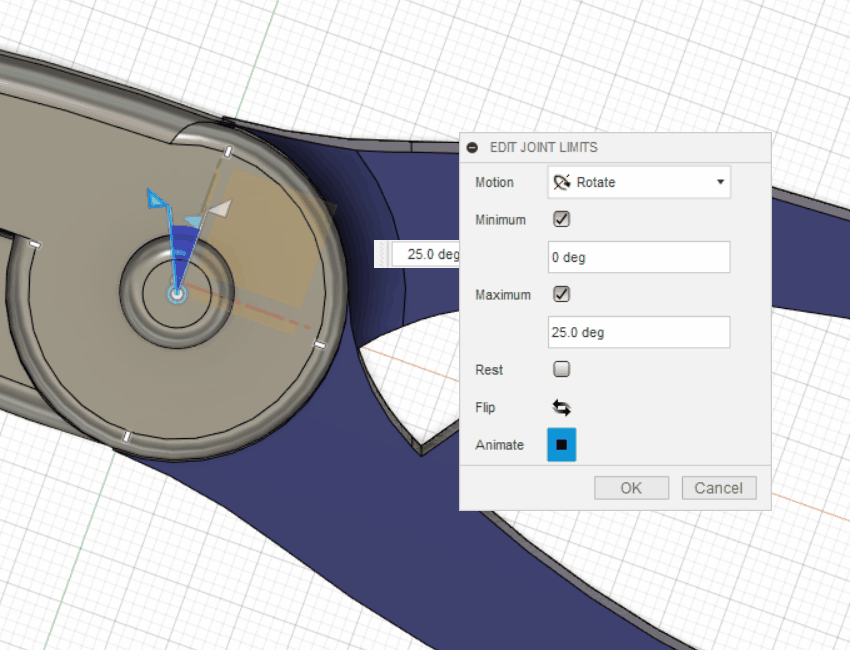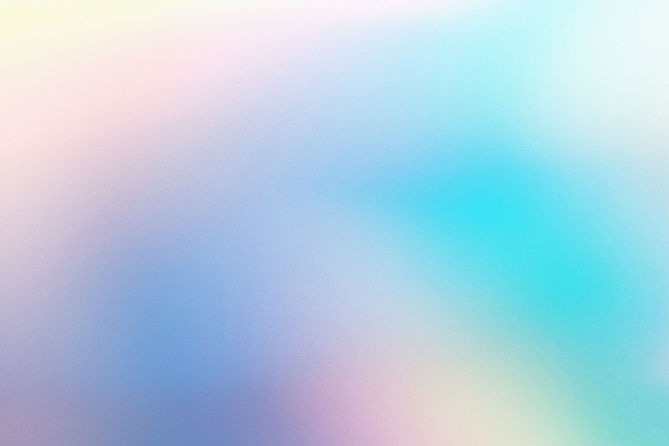
3D Pliers Assessment: Design an Everyday product
TEHILLAH MULOMBA
STEP 1
Create new component and create sketch on the XZ Plane.
Create circle with radius 30mm from the origin.
Draw pliers head according to dimensions in the image.
Create 90mm horizontal line from center of the circle going outwards with 14mm perpendicular line at it's outer edge.
Draw handle of the pliers using two 3-point arcs.
One of the arcs should touch the 14mm line.
Use trim tool to trim two sections from the circle.
One at edge where handle meets circle and another at pliers head.
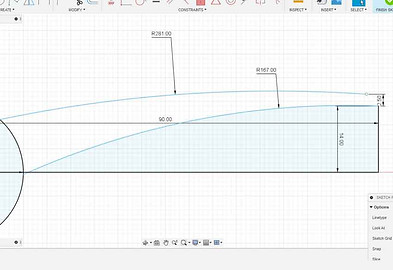

STEP 2
Add fillet of 60mm radius to the top part where the handle meets the circle and fillet of 20mm radius to the bottom part.
Create 10mm radius and 30mm radius circles from the origin.
Join the two arcs that form the handle with a 3 point arc.
Use fillet tool to smoothen out the connection.
Create triangular section on the handle as in the image.
Extrude pliers head by 10mm.
Extrude 30mm circle by 5mm.
Extrude handle by 10mm.


STEP 3
Add fillet of 0.5mm to triangular section of handle.
Go to modify drop down from the upper toolbar and select chamfer tool.
Add chamfer of 5mm to section of hand that meets circular center.
Add fillet of 3mm to bottom edges of pliers head.
Add fillet of 0.5mm to to edged of pliers head.
Combine the three extrusions into one body.
Use Move/Copy tool to create copy of body. Rotate copy -180deg.
Use appearance tool from modify dropdown menu to add color to handle faces.
Use align tool from modify drop down menu to align the two copies together.
Select inner edge of circular section as snap point on both copies.
Use align tool from modify drop down menu to align the two copies together.
Select inner edge of circular section as snap point on both copies.
Extrude 10mm circle by 12mm on one end and 2mm on another to create center pin.
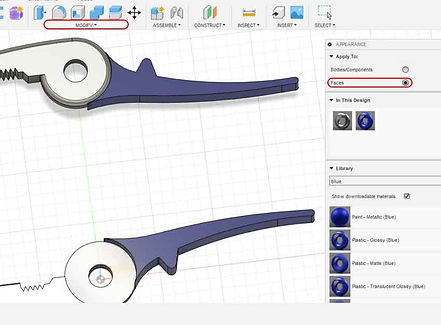

STEP 4
Add fillet of 2mm to extrusion.
Add an as-built joint from assemble drop down menu. Select pin as snap point and use revolute as joint type.
Right click on the joint from the browser menu and select edit joint limit.
Enter 25.0deg as maximum angle and 0deg for the minimum.
Right click on the joint from the browser menu and select edit joint limit.
Enter 25.0deg as maximum angle and 0deg for the minimum.
Right click on the pin from browser menu and select ground to restrict it.
Completion.