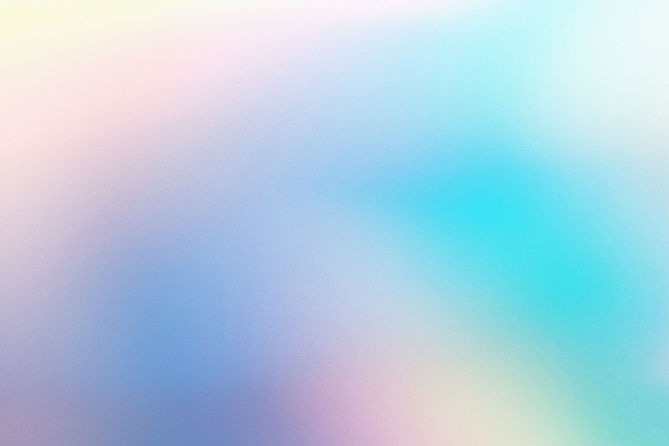
3D Piston Assessment: Design an Everyday product
MASAELA CAMILLA
STEP 1
Select create sketch and work on the right plane. Under Sketch; select circle and drag it from the midpoint (0;0), With a 100mm diameter. Finish sketch and extrude profile up to 20mm distance. To extrude, click on solid and extrude on the second option under solid. while extruding click on operation, then new component then double click on it to rename it as Wheel and press OK.


STEP 2
Click on the right pane on the top right of your screen and click on create sketch, press "C" for circle or select circle under sketch. Drag from midpoint to outwards. Make diameter to be 75mm then press OK. Click on Finish sketch. Click on the 75mm diameter circle then extrude. Make the cursor move backwards at -5mm distance so that the operation will be "CUT" then press "OK". Click on extrude, then on the 75mm diameter CUT "profile"/wheel/circle. Click on object still on extrude at the top right pop-up. (It is shown on START). Click on the back of your object by using the "back" vertex to work on the back pane. Click on 5mm distance towards the right direction to extrude. NOTE: THAT WAY YOU WILL HAVE A CURVE ON BOTH SIDES. Go to "Modify", click on chamfer. Select the 2 inside edges. Select the distance of 5mm. NOTICE: THEY WILL APPEAR SKEWED. Click on the 75mm diameter circle again, working on the right pane then Create sketch. NOTICE: The midpoint of axis should be at the centre of both circles. Press "C" to draw a circle. Diameter of cirle number 3 is 20mm. Finish Sketch. Click on extrude with a distance of -80mm to put a hole in the 20mm diameter circle of 75mm diameter.


STEP 3
Click on the "Remaining" 75mm diameter circle and work from the "right pane". Create sketch. Select the arrow on "create" and choose "slot" then "center Point Arc Slot". Choose midpoint (0;0) as the center. Move cursor upwards to 20mnm diameter. Click so the arc moves all the way to 90 degrees, then move it sideways to make a SLOT of 8mm. Press OK. Click sketch, then circular pattern. Choose the "Slot" you just made (4 objects). Click on the center point. Click on the midpoint (0;0) as the center point. NOTICE they will duplicate and the quantity will be 3. Click on Ok and extrude the select all 3 of them. Select on -45mm. Click on MODIFY, then Fillet. Select the external edges 2mm, click OK. Click create sketch (Right pane). Click 75mm diameter circle and draw a circle of 20mm from midpoint. FINISH sketch. Click on extrude. On direction, click on 2-sided. On one side (right) extrude up to -5mm distance and on the other side extrude up to -10mm. Operation: New component. From (0;0) create a 25mm diameter (left pane), 50mm extrude both profiles (25 & 20 mm diameter) and Press Ok. Rename Component as "ROD". Press OK.
Select "Sketch" and work on the left pane. Draw circle of 15mm diameter and extrude to 30mm distance. Press OK. Click skectch and circle on left pane as 15mm diameter. Press "C" and draw a 40mm diameter from origin. Draw a vertical line from origin downwards at 100mm (by clicking "line") then OK. A horizontal line 55mm from the Y-point, then another line to TANGENT of circle "40mm". Click on tanget under CONTSTRANTS then select another line as the tangent line. Mirror line is the centre line (from the pop-up menu). Close the bottom space using "Line sketch". Finish sketch and Extrude. Select all new pieces (circle and 2 closed shapes that look like a trapezium). Extrude by -20mm towards the centre of the existing circle. After the first extrusion, select 2 sides on Direction, the extrude with -10mm on a reddish arrow to show small hole. OPERATION: new component and rename it as SUPPORT.


STEP 4
PICTURE (Base Plate): Click on the "bottom pane" of the component, "support". Create sketch. click the rectangle to the size you want. Finish sketch. Extrude to -25mm. Click MODIFY. Select all 4 edges. Save as new component "BASE Plate". Click Sketch, zoom in and "C" to create circle from origin. Drag cursor towards the right and draw a 5mm diameter circle in the center of the selected vertex. Extrude the 5mm dia circle to 20mm then "JOIN" and press OK. Draw a 15mm diameter circle. From the center of that circle, draw a 150mm line towards left. Draw a 5mm and a 10mm diameter on the left point that you stopped at. Draw lines tangent to the outer circles by selecting tangent, then select the line and circle at the top. Do this at the bottom (left smaller circles).
Select line (Right bigger circles) and the circle at the top and at the bottom. FINISH sketch and click extrude, select all profiles that need to be extruded and extrude to a 12mm distance, then choose: OFFSET PLANE at 2mm. The Operation is "NEW COMPONENT". Rename it to "BASE PLATE".

