top of page
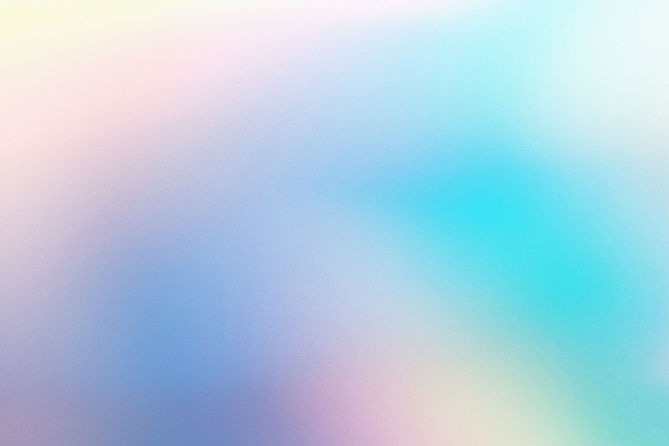
3D Phone Assessment: Design an Everyday product
MEK Meng
STEP 1
First, we download the real dimension from internet Iphone 13 to insert into Fusion 360 as in the picture. and draw the same dimension, in this section we use rectangle

STEP 2
the camera section, I try to follow the dimension as in the drawing and extrude it with the given dimension
the rear section, We adjust the touch screen with the same dimension also. we just use extrude and fillet


STEP 3
This is what we done so far at the front section

STEP 4
And the the final section, we use insert and decal to insert the picture of iphone 13 to our project.

bottom of page